NESS Tutorials
NESS automations from Reaper
This tutorial show you step by step how to control the audio objects in NESS from your audio software. In the tutorial, we use Reaper as a DAW, but the method can be applied to any other audio software supporting VST and automations.
To learn how to route audio from Reaper to NESS on windows, follow the link: Reaper & ReaRoute Tutorial
Installation of the plugin OSCar
OSCar is a plugin allowing to create OSC automations from any audio software. We will use it to control the audio objects parameters in NESS from Reaper and record the movements as automations in Reaper.
The plugin can be downloaded on the Ircam website: OSCar | Ircam Forum
The installation instructions are in the documentation of the plugin in the downloaded folder.
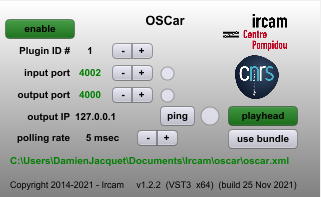
OSC Configuration in Reaper
- 1. Open the multitrack project in Reaper
- 2. Insert the OSCar plugin on the track to control the position of the corresponding NESS audio object
- 3. In the plugin interface:
a. check the path to the oscar.xml file. This file is used to configure the OSC addresses that will be used by the plugin to control an external software. If the folders and file does not exist, create it.
b. Replace the content of the file by the following code, it contains the OSC addresses needed for NESS:
|
<oscar version=3D"1.0"> <parameter index=3D"1" name=3D"x" pattern=3D"/adm/obj/$1/x" min=3D"-1" m= ax=3D"1" default=3D"0"/> <parameter index=3D"2" name=3D"y" pattern=3D"/adm/obj/$1/y" min=3D"-1" m= ax=3D"1" default=3D"0"/> <parameter index=3D"3" name=3D"z" pattern=3D"/adm/obj/$1/z" min=3D"-1" m= ax=3D"1" default=3D"0"/> <parameter index=3D"4" name=3D"w" pattern=3D"/adm/obj/$1/w" min=3D"0" ma= x=3D"180" default=3D"0"/> <parameter index=3D"5" name=3D"moov" pattern=3D"/adm/obj/$1/moov" min=3D= "0" max=3D"1" default=3D"0"/> </oscar> |
c. Open the plugin UI, the parameter “Plugin ID #”is used to select the audio object to control in NESS. Enter the number of the source to control
d. Enter in the input port parameter the value of the UDP port you will use for Reaper
e. NESS receives OSC commands on the port 4000. change the “output port” parameter for 4000
f. Enter the IP address of the computer on which NESS is running in the filed “output IP”. If NESS is running on the same computer than Reaper, the value must be set to 127.0.0.10.1
g. The “playhead” button allows to deactivate the OSC control from Reaper when the audio is not playing
- 4. On the track of the OSCar plugin:
a. open the automation window (Track Envelopes/Automation)
b. Check the OSCar parameters you want to control. it corresponds to the control parameters of NESS sources:
i. x => abscissa of la source (between -1 and 1)
ii. y => ordinate of the source (between -1 and 1)
iii. w => perceibed width (between 0 and 180)
iv. moov => position oin the path of the source (between 0 and 1, 0 = the object is placed at the beginning of the trajectory, 1 on the last point of the trajectory)
Remark: The parameter z (height of the source) is present but not used by NESS which does not use elevation
c. The automation envelopes of the selected parameters are displayed under the audio track. These curves allow changing the values of the parameters along the timeline.
d. You can arm the automations (write mode) if you want to record the movements in Reaper while using the source position UI of NESS directly
OSC Configuration of NESS
The Settings tab of NESS allow configuring up to 4 independant sends of OSC frames.
- This allows to configure NESS to control simultaneously:
- the TouchOSC app with the NESS patch given with the app
- automations in audio software
- other sound spatialization tools compatible with the ADM format
- In the same tab, you can activate or not the reception of OSC frames
How to record the parameters of NESS sources in Reaper ?
- In NESS :
- 1. Go to the settings tab
- 2. Enter for one of the available OSC sends the values of OSCar:
a. rename one of the destination “Reaper”
b. enter the IP address of the computer on which Reaper runs
c. set the port with the same value as the “input port” of the OSCar plugin
d. activate the OSC for Reaper
e. deactivate the reception of OSC frames for NESS
If you send OSC commands to Reaper via OSCar, if the plugin is set to control NESS via the port 4000 and the recpetion of OSC is activated in NESS, a loop between NESS and Reaper is created and the control of sources will not works
This is only true for OSCar, you can let the senbding and reception of OSC activated for TouchOSC
When you move a source in NESS, its coordinates are sent to Reaper and you can record the automation while controling the movement from NESS.
How to play back an automation from Reaper To NESS
When the automation envelopes has been edited in Reaper, by hand or by recording a movement from NESS to Reaper, the movement can be played back in NESS by reading these automations in Reaper
- 1. Go to the Settings tab of NESS
- 2. Activate the reception of OSC frames
- 3. Deactivate the sending of OSC to Reaper
- 4. In Reaper, select the “read” mode in the automations menu of the track
- 5. Play back the section containing the automations